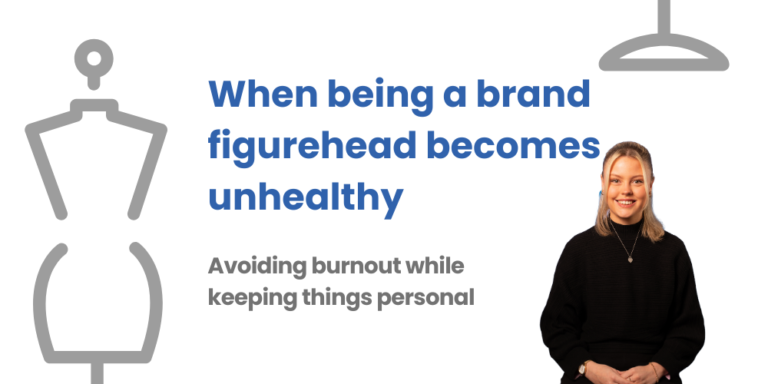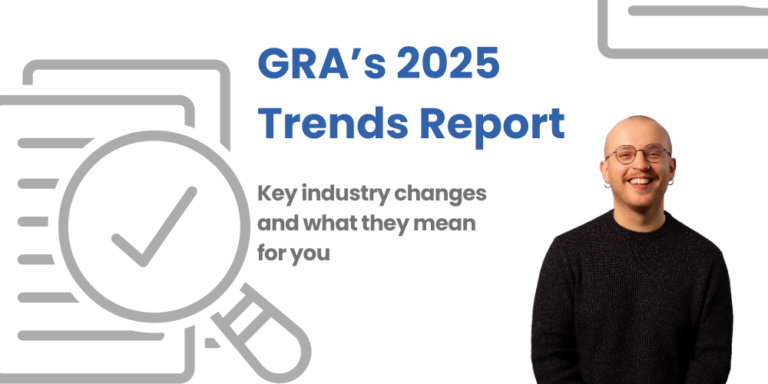Disavowing Backlinks
So, lots of backlinks to your website = good, right?
Actually…not all the time!
If your website is struggling to reach that golden first position on Google, or even worse, your site’s traffic & rankings have taken an unexpected nosedive, it could be due to a high volume of spammy, low authority, paid-for backlinks.
In this article, we’ll look at how to analyse your backlink profile, how to disavow these backlinks using Google Search Console (GSC), and what to do if you’ve made a mistake.
How to Investigate Your Backlink Profile – Which Links Are Bad?
There are numerous ways to identify which backlinks to get rid of, and which backlinks should be kept. Of course, in this day and age, there are a wide range of tools to aid in your investigation, but the good old manual way works to!
Use Tool to Indetify Toxic Links
There are lots of backlink identifier tools to choose from (almost too many!). Below, we’ve listed a few of our favourite tools to help with the process:
Each of these will provide you with an overview of your backlink profile, along with the links they deem to be “toxic” and therefore will have a negative effect on your website’s organic results.
Although these tools are great indicators, nothing is perfect. We strongly recommend manually reviewing each of the backlinks flagged for spam. Blindly disavowing “Toxic” backlinks is a strategy that could have more negative effects than good.
Listing Toxic Domains Manually
Choosing this method doesn’t require any online tools; however, you must know which domains you wish to block first. This method may be more suited to proactive disownment, for example, if you have prior knowledge of toxic domains or pages that have plagued any other websites.
This can be done by either:
- Targeting one specific page by noting ‘domain.co.uk/target-page’
- Targeting full domain by noting ‘domain.co.uk’
Although you can choose to disavow singular pages, we recommend opting to disavow the whole domain. If you’ve deemed a page spammy enough to block, you should block the whole domain. It could save you time in the future if the blocked page’s domain chooses to link to your site again.
Once you have a note of all the domains or pages you wish to disavow, you can then use this in the next step.
How to Disavow Backlinks Using Google Searching Console
Simply put, by creating a list of domains or pages and inputting it into GSC’s disavow tool, instructs Google to ignore the listed backlinks and not include them in your website’s backlink profile.
1. Create a .txt File
If you’ve used a tool like Semrush or Ahrefs, the .txt file can be exported and ready for Google Search Console. If using one of the listed tools, skip to step 2.
However, if you’re creating the .txt file yourself, there are a few things to remember:
- If targeting a full domain, write as “domain:spamdomain.co.uk”
- If only targeting a singular page, just insert the page’s full URL
- URLs cannot exceed 2,048 characters
- File size cannot exceed 2MB
- File cannot have more than 100,000 lines of text
If you’re unsure on how to create a .txt file, it’s easy!
Simply launch Microsoft Word or Google Docs, input the desired information, and save as a .txt file.
2. Submitting Your .txt File to Google Search Console
Now the .txt file is ready to go, we’ll show you how to get the disavowment process started.
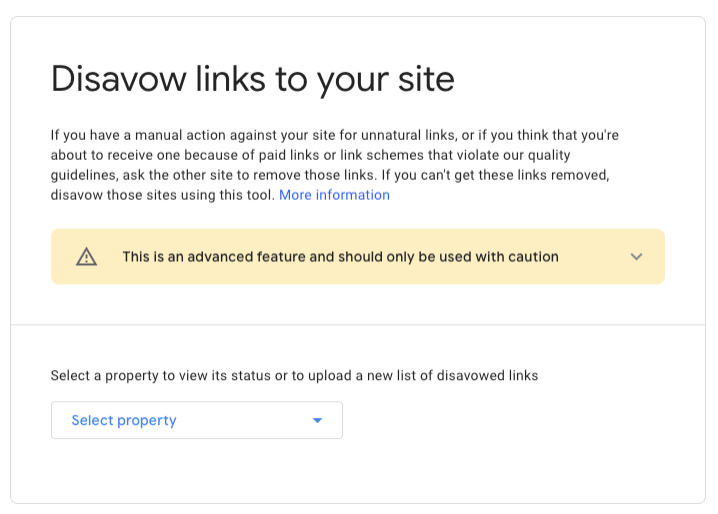
Follow this step-by-step guide:
- Visit Google’s disavow links tool page
- From the list of properties, select the one you want to work with.
- Click the button to upload your list
- Follow the instructions to choose the disavow file from your computer’s local storage
- If there are any errors in the file, you’ll receive an immediate error list. Don’t worry, your previous list won’t be replaced. You can make the necessary fixes to your new list and attempt the upload again
3. The Waiting Game
Like anything in SEO, things take time. Google’s disavow tool is no different. Wait a few weeks for Google to crawl your list and reference it in their index.
Over the next few weeks, check every-so-often to confirm the changes have been made.
Reverse the Disavowal Process
If you wish to reverse the disavowal, follow the steps below. However, if you want to replace an old list with a new one, you can skip these steps and just upload the new list.
Here’s what you need to do:
- Visit the disavow links tool page
- Choose the desired property from the property list
- Click on “Cancel Disavowals.” This action will remove the disavowal list associated with the selected propert
Now You Know
We hope this article helps guide you in the right direction. Seeing lots of “Toxic” backlinks can be quite stressful at first, but there’s power in knowledge! As you know now, disavowing backlinks is a relatively easy process.
If you’re still unsure about conducting the disavowals yourself, get in touch with the GRA team today.